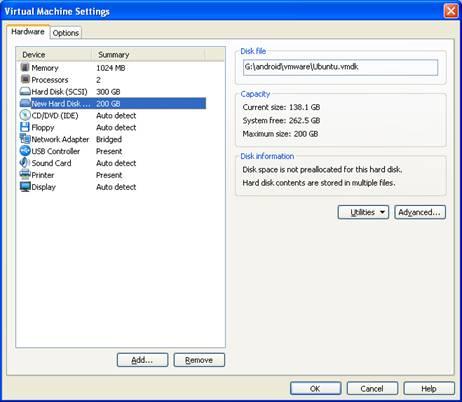Solution:
1. Select another workable VMware image file, enter “Virtual Machine Settings”,
a. select “Add Hardware Wizard”, add “Hard Disk”,
b. In “Select a Disk” windows, choose “Use an existing virtual disk”
c. Select your corrupt VMware image VMDK file.
d. Now we can see secondary hard disk drive in VMware setting
2. Power up this VMware image, enter Linux, we can see secondary hard disk in Linux, that indicate the corrupt image file can be accessed now.
3. Exit from Linux. Use VMware player to open your rescued image, then we can enter Linux .